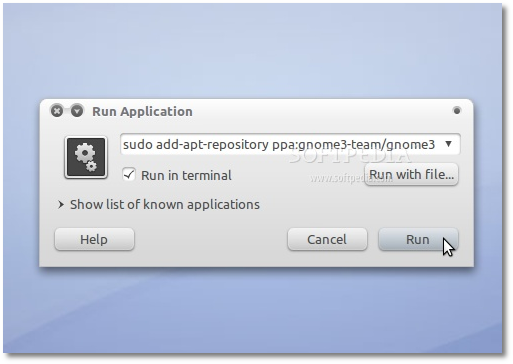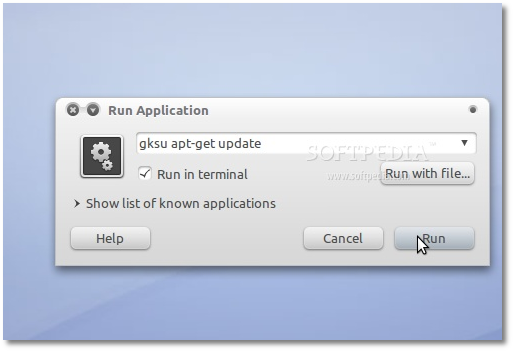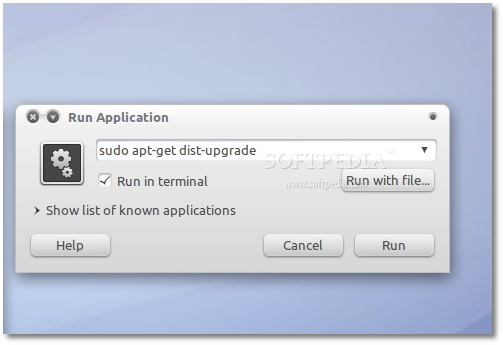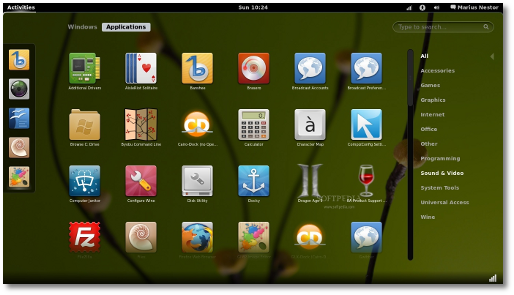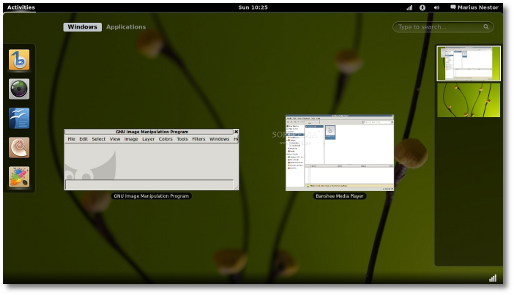Microsoft have been busy showing off "Windows 8" today – and, to their credit, it’s looking and behaving pretty different to their previous releases.
The video below, courtesy of anandtech, demonstrates many of the changes Windows 8 is sporting, not least of which is a whole new almost "Tablet Like" user interface or UI:
What does Windows 8 mean for Linux?
That’s the question I asked myself as I sat digesting the live-blog morsels dripping out from attendees at the ‘unveiling’. The simple answer is ‘nothing’: Windows 8 is unlikely to sway hardened Linux users; dual-booters will continue to dual-boot; and the linux-curious will remain curious.But on a deeper level Windows 8 is significant: not only is it the first time Microsoft have deviated from the safety of the “Windows 95″ desktop metaphor, but it’s also bringing a bunch of smartphone and tablet concepts, features and technologies to the desktop experience. That’s not an easy thing to do, and from reviews and previews so far it seems Microsoft have outdone themselves in melding the the two successfully.
Rather than list every nuance demoed by Microsoft today i’m going to highlight a few features in Windows 8 that I think – emphasis on the I here folks – will provide some competitive flair for Linux developers to work against.
Metro UI
Ubuntu, GNOME and others have all been busy having their own interface overhauls recently, so the introduction of a new interface for Windows is following the trend of questioning the traditional “desktop metaphor” as it currently exists. They’ve seemingly opted to veer into a different direction than Unity or GNOME 3, and credit for doing something different.I suspect that the sleek animated transitions and application feedback in the Metro interface so far will cause Linux developers to think a bit more about “polish” and presentation.
Multiplatform
Windows 8 will be ARM compatible, theoretically meaning that the competition for ARM-toting Linux efforts like Linaro is heating up. But Microsoft only demoed Windows 8 on an x86 Intel processor at the BUILD event (which was said to be very hot, very noisy and very sluggish in turning back on).Microsoft insist that ARM support is being properly attended to, and that future announcements/demos of Windows 8 on ARM will be made.
The “one platform” approach
Windows 8 retains the “old style” Windows desktop as, essentially, another app in the Metro interface. The result is a single OS that is both tailored to tablets, but also to mouse-bound desktop users.On a Linux related note, Ubuntu 11.04 saw Canonical fold the various netbook spins of Ubuntu into the main release. Similarly, although Canonical insist that Ubuntu is not heading to the tablet sector any time soon there’s no denying that various developments to the Ubuntu interface – particularly with regard to Unity and uTouch – mean Ubuntu already functions well on a tablet, although is by no means ideal.
Windows 8 is being sensible in this ‘unification’ approach. It’s less confusing for consumers, and easier for developers. That said, I still somewhat expect Microsoft to stuff it up by announcing an ensemble of “Tablet Edition Premium” and “Desktop Metro Home Professional” varieties.
Doesn’t close apps
Oh yes – Windows 8 appears, in demos so far, to take the OS X/Smartphone approach to application management and not quitting apps when closing a document/app window.The result is almost instant launch times when those apps are opened again. Given the memory-hogging nature of many apps, it’ll be interesting to see how memory management works in Windows 8.
Linux developers have recently begun to question loading times of linux applications – but is there a case to be made for introducing a “document-orientated” approach on Ubuntu?
Minimal RAM Requirements
Microsoft “claim” that the ‘base system’ of Windows 8 can be run on as little as 256mB of RAM. Impressive if true, as Ubuntu 11.04 would struggle to perform adequately on such a meagre amount although official “light weight spins” such as Lubuntu are able to thrive on such resources.Fast Boot Times
Microsoft claim that Windows 8 can boot in as little as 8 seconds. This is helped by the switch to a new filesystem – called ‘Protogon’ – and changes to the way the Windows kernel (the main component of an operating system) behaves during shutdown.A bold claim that will be interesting to see tested on a typical user hardware rather than high-performance SSD.
Those with long memories may remember that Ubuntu 10.04 promised a 10 second boot, which is didn’t quite manage to achieve.
What do you make of Windows 8? Are there features in it that could sway you from Ubuntu? Feel free to openly express your opinions, thoughts, etc. as replies to this post using the form below. Please keep the discussion civilized (if possible lol)...
I say that it's still Widows and will still be inferior to any Unix Based OS including Mac OS and Liinux. Period... There WILL be a day when Linux rules the Home/Business Desktop Computer and Microsoft will be nothing more than a team of Linux Developers working on Linux software and drivers LOL...